‘Have you ever thought of what is beyond the traditional CRM capabilities that you can do with all that technology around you? Ever thought of building customized apps to solve your problems despite having low coding experience?
Well, maybe it’s time that you get into more technological solutions for all your problems. This is possible with Canvas Power Apps.
Sometimes your team might need a separate app to manage a large chunk of work related to a big project you are working on. So, why not develop one for your team? Or there is some customer service flow that you want to centralize. An app can make the work easy to provide all the services in one place. So, developing an app to sort out the problems into a small piece of work is the ultimate way to get going in the right direction. And yes, that’s easy. ‘Canvas Power Apps’ has everything that you need. Develop, deploy, launch, and make your work a piece of cake.
Is it better than D365 for your organization?
D365 Mobile Apps from Microsoft allows you to manage your business applications. Canvas Power Apps from Microsoft gives you an immensely great range of opportunities to design and develop your own app without having hard-core coding skills.
And no, it does not limit you with the features you can add. There is just an infinite number of features you can add.
In D365, you are limited to use the already developed apps. In Canvas Apps, you can do not only all these, but there is more. We will dive into all the details of app creation in Canvas Apps one by one.
Now, what is the deal with this low – coding thing? Why is it being said that you don’t require hardcore coding experience for building an app? So, let’s see why it is actually possible!
Canvas Power Apps need just one thing!
So, let me tell you how does it favor even non-coders to build their own app. Starting from a blank screen to a fully functional app – what do you need?
Just one thing – what kind of app do you want to build? Once you are clear with your needs, you can move on to the second step that is logging into Microsoft Power Apps with a Microsoft account.
Now, this may be a totally new thing for you. Don’t get worried about how to start. Canvas Power Apps may be simple to use, but first-time doubts are obviously there. Hence, there is a set of tutorials to help you out!
D365 also addresses these doubts through very structured documentation. While Canvas PowerApps has both structured documentation and videos for you to get started with the platform.
But if you think you can just click here & there and check out available things, then you can just jump into experimenting with all the elements present there. Otherwise, you can start with a systematic approach by first beginning with the tutorials given on the home page ranging from beginner to intermediate level.
The very first tutorial would guide you on how to begin working with Power Apps. And you must know that the tutorial has been very well designed with various sub-parts as short videos that should give a superb introduction.
Not only that, but it would also teach you to create a small app on your own with the help of data in an Excel workbook. The length of the total video maybe around an hour. But the tutorials have explained everything so smoothly that your one hour is worth it.
[Short video tutorials are available in it]
Some more tutorials for you
Now, one thing that is required is incorporating formulae for some additional features. This would seem a daunting task without the knowledge of coding but here comes in the handiness of Power Apps.
There’s no need for you to get into complicated things to add simple formulae and basic formatting.
They have a whole tutorial for you of around 40 minutes that again is very engaging and well-structured. Well, in no time, you will learn to incorporate these features into your app while designing.
[Short video tutorials are available in it]
Told you it’s easy, isn’t it?
Now you want to proceed further, get ready. Everything is planned to help you out! The next tutorial would get you into the depths of app sharing and device environments and their creation. Along with these, you will also get to learn how to manage the app security for any possible threat and viewing & restoring different app versions.
Want to incorporate some external data for the working of your app? There a tutorial at the intermediate level. It would guide you to work with external data and embedding the derived features in your app. This is another one-hour well-structured tutorial divided into several short videos.
[Short video tutorials are available in it]
So, these many tutorials to help a new user get hands-on experience. It is incredible. It’s better than going through the text document for the first time, right? Canvas Power Apps makes life easy by this as compared to D365 that only has text documentation. These might be too much to read for a first-time user.
After these tutorials, you might have got an idea of how simple app-building is using Canvas Power Apps.
But if you think you don’t have enough time or patience to watch all the tutorials, we can jump into the app-building process directly in this blog.
Now let’s discuss some really nice features of app creation. Let’s begin with the options present on the home screen.
App creation page
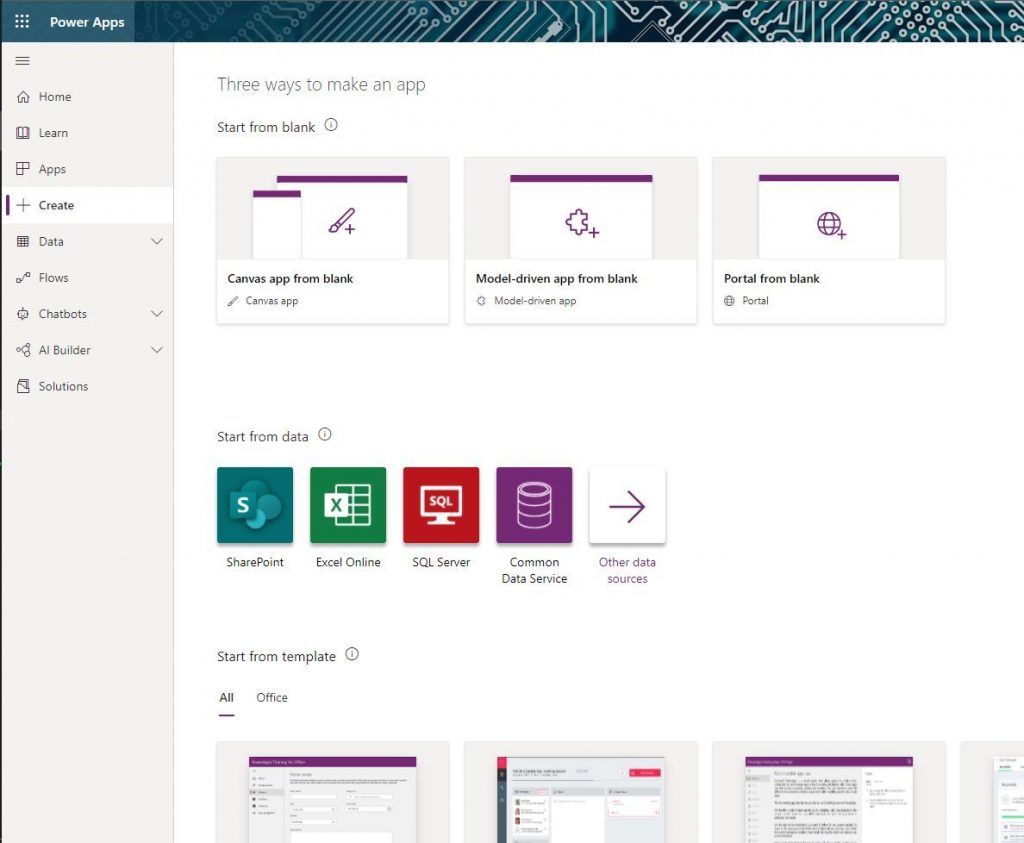
Well, now, we are in the most interesting part of this blog. Let us begin with the overview of app creation.
When you are on the main page, on the left side, you can see a ‘plus’ sign with the label ‘Create’ in the fourth place. If you scroll down on the screen from top to bottom, you will see that you got three options to build the app:
- ‘Start from blank’
- ‘Start from data’
- You can start building your app from an existing template.
We will let you know what you all options you have, what you can do with the available options in simple words. Just hold on.
Build your app from scratch to give your idea a shape
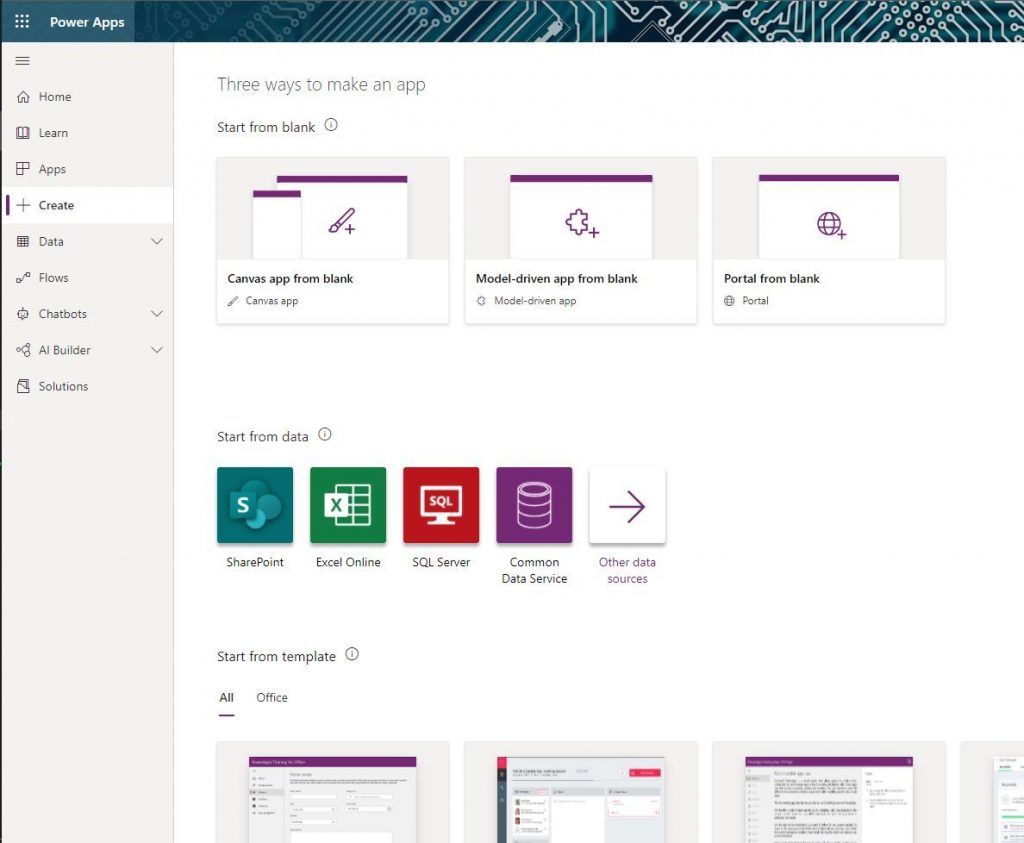
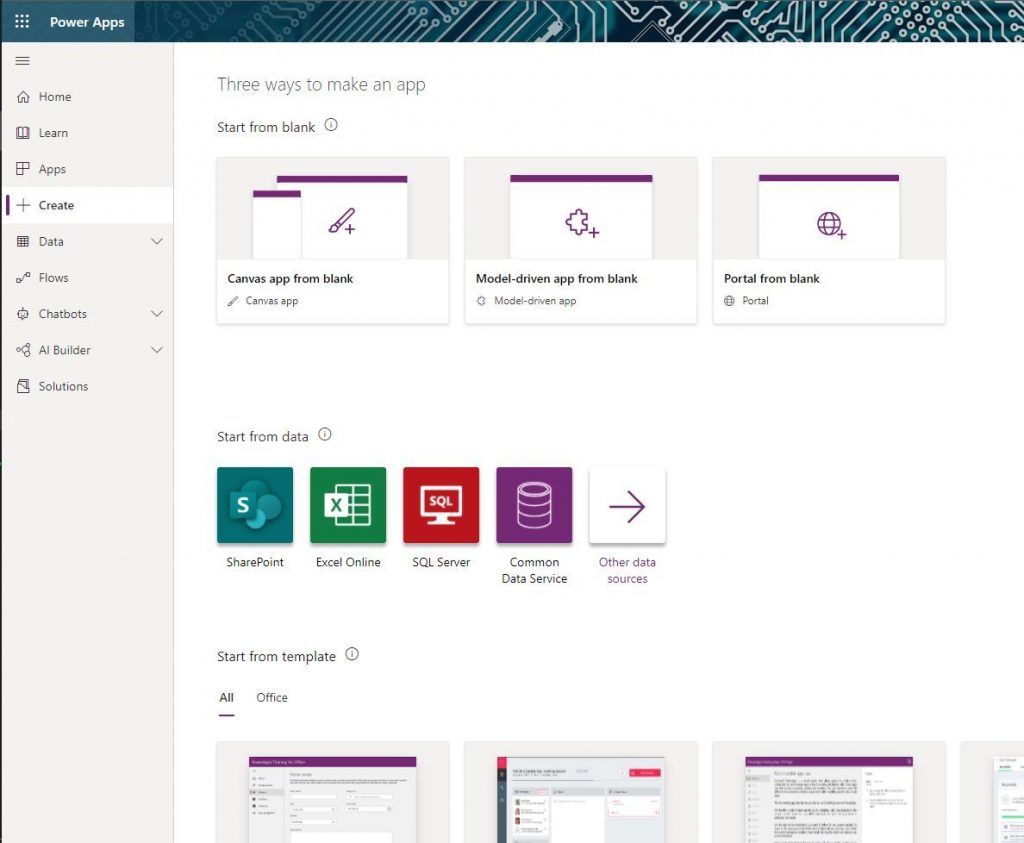
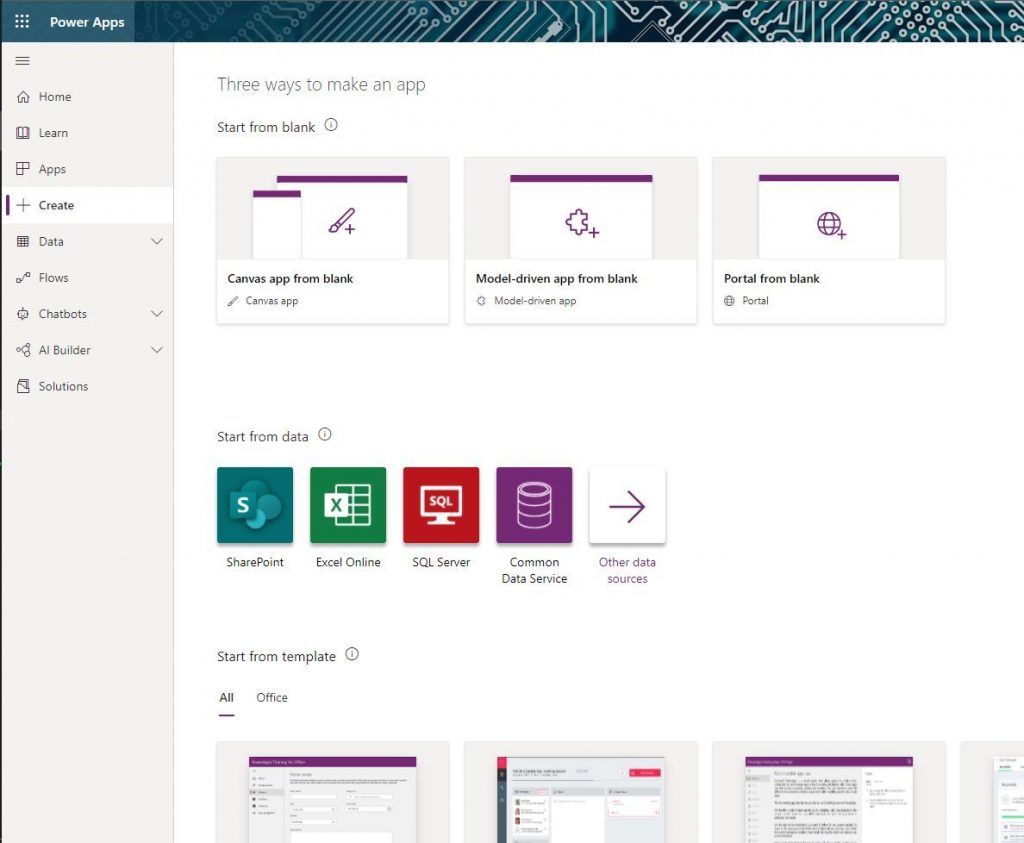
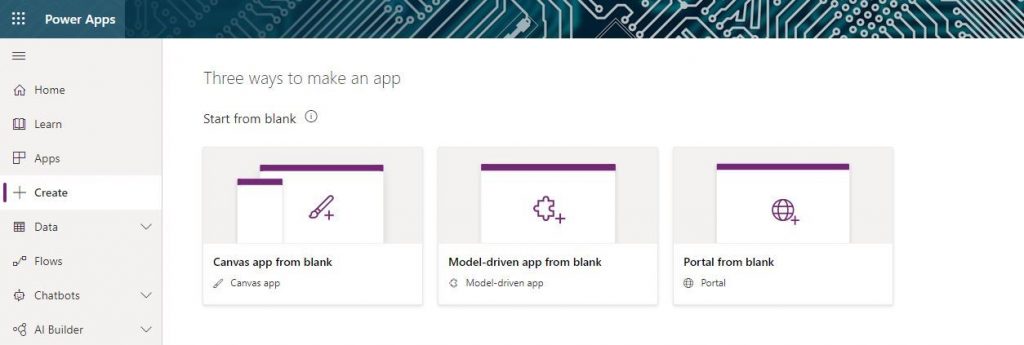
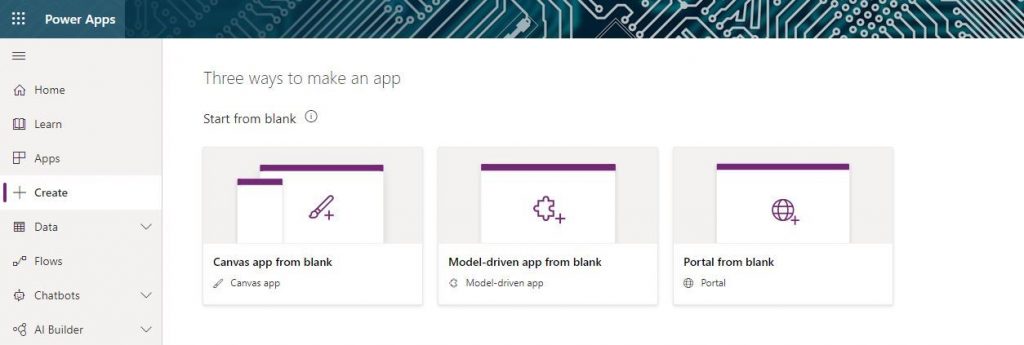
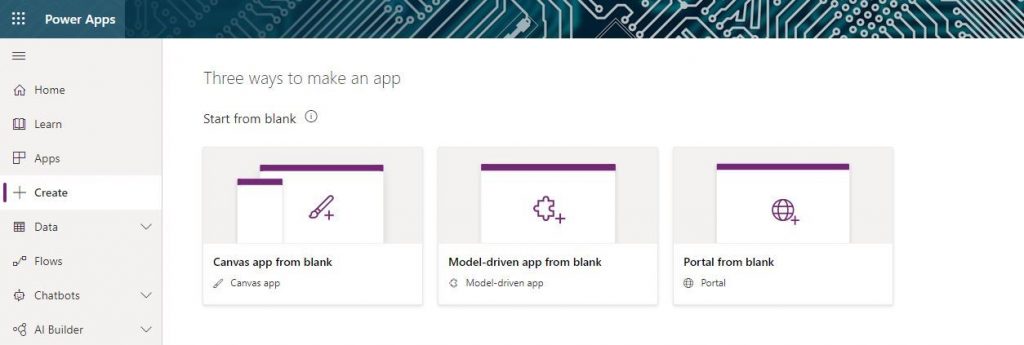
Yes, so what you need to decide is what are the actions and how these should be executed, their order, and the last, but quite important thing is the design or the look of your app. In D365 apps, you just have the option to add data to your existing database and view it, which limits your capabilities.
You can build an app using templates too
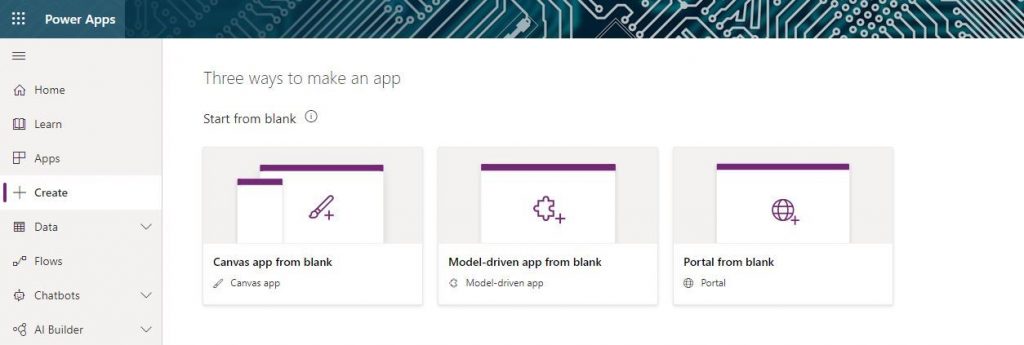
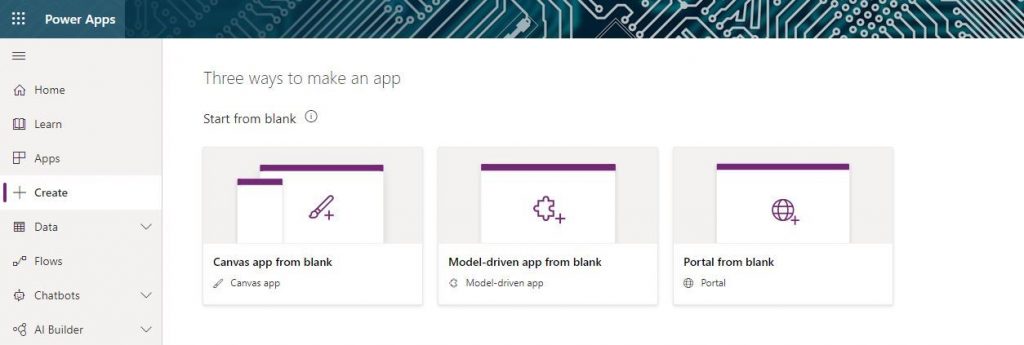
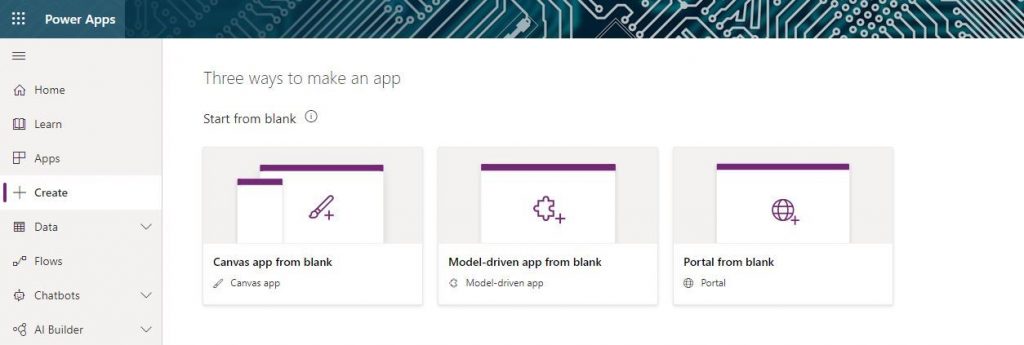
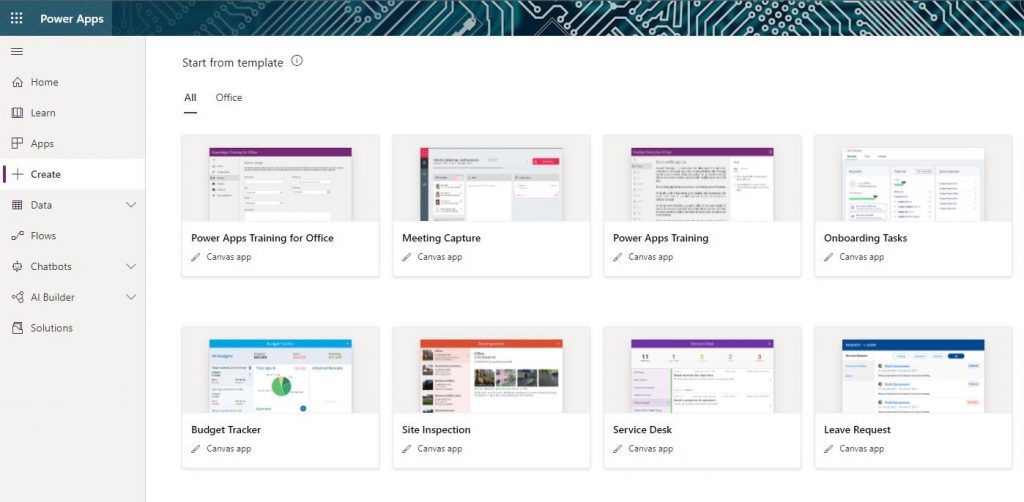
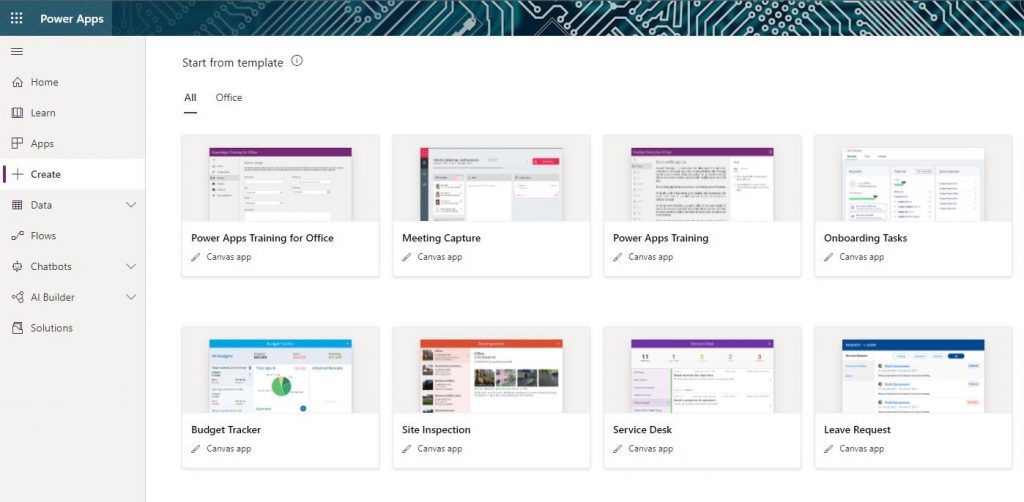
You will get a list of templates with their relevant names mentioned. You can choose any of the ones as per your organization’s needs. So, just relax and decide what you want to do. Canvas Power App has it all sorted for you.
Do you know for both the method, we saw just now, there is a gripping and useful thing you might want to know?
You can connect your cloud-storage data to your app using the connection option present on the left-hand side menu in the app creation area.
Did you know that you can build apps using data too?
Here, you will find at first glance that you have four cloud data options to be used in the app – Common Data Service, SharePoint, Excel, and Azure SQL Database. You can select any of the alternatives as per your choice. The only pre-requisite is that your data/sample data must be uploaded on the chosen platform.
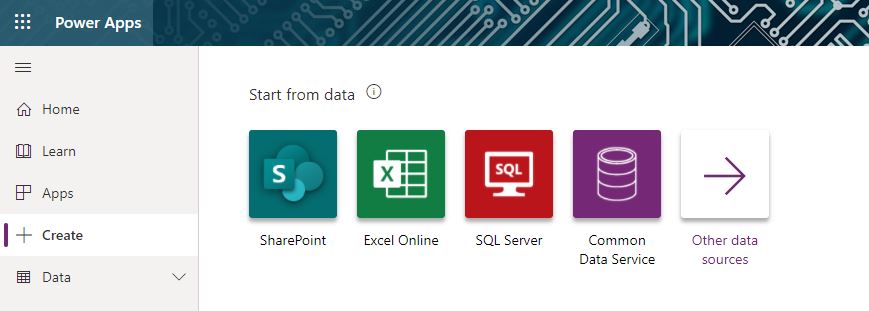
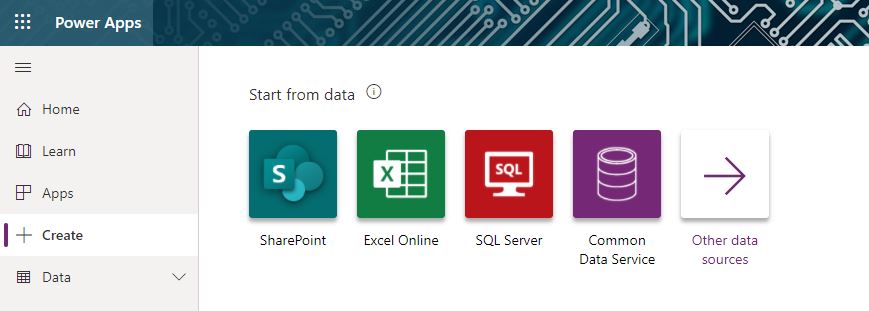
Apart from these four, there are other data services also that you can use. To know more, click on the fifth label. Your data records can be stored in any data service you choose for storage. However, D365 stores data only in the Common Data Service.
Screen orientation of the app
There is one more interesting difference. You can also customize the orientation and screen size of Canvas Power Apps on phones and tablets. However, D365 has a fixed orientation for phone – portrait, and for tablet – landscape.
[Source: Microsoft Power Apps |YouTube]
With D365, you have access to only CRM features that are already embedded. With Canvas App, you can embed any extra features you want. It can be anything, from a simple progress tracker of training module creation or just creating an app for a wholly different use for your organization.
So, you see how easy it is to create an app using data also? Canvas Power Apps not only make it easier for your organization to create apps but also to share it.
Easy to share
Now, just making an app doesn’t end your task. The developed app needs to be available to some of your other employees/colleagues. This might be for adding some features, for maintenance purposes, etc.
You can share the app with only the selected employees in your organization or with all employees. And this is just a few clicks away.
Sometimes a need may arise to share it with someone outside your organization. You need not worry about this. This is equally easy. So, you see how easy app sharing is!
[Short video tutorials are available in it]
Now, that we have seen ways to create an app on the Canvas platform, we should also have a glimpse of the same in D365.
So, what modes are present in D365?
Well, D365 also has three modes to create ‘Work Flows’ – ‘Start from blank’, ‘Start from a template’, and ‘Start from a connector’. All these options may be different and give you different ways to start. However, one thing common is that they are all made available to you for building workflows.
The workflows are basically designed to automate your daily tasks that otherwise just take up a lot of your time. So, D365 for Phone actually allows you to automate lots of tasks that are common across organizations.
Canvas Power App can be used for doing this along with a user-friendly interface in the form of a new app. So, that sets apart Canvas Power Apps from D365 for Phone.
In D365, the workflows would automate your task in a series of steps that occur from a ‘Trigger‘. So, now what are ‘Triggers’? These are basically an event or a set of events, the occurrence of which would trigger the workflow to get started step-by-step and recording the relevant data and performing the instructed actions.
Why you should prefer Canvas Apps over D365?
The triggers mentioned above are already defined in D365. You have to choose the appropriate one from the list. While Canvas Power Apps, in a way, allows you to create your own trigger and then the ‘Work Flow’ for which you can just create a basic app/portal and save it for your work environment. Easy and useful, right?
Still, want some more clarification that why should you give a try to Canvas Power Apps? Well, let’s see a few more points to let you know how advantageous Power Apps is.
This platform is not only easy to use but, with the proper understanding of your own requirements, it can build the most reliable apps.
What’s more to it? Why is it so reliable?
Well, it’s because the platform allows the facility of app testing and preview run to find out any possible shortcomings of the app structure that can be easily rectified. Be it any kind of use, Canvas Apps is a solution for each and everything. Widens your horizons when compared with the limited uses of D365 for CRM purposes.
In Canvas Apps, you can link any of the Microsoft services without any hassle, in a super simplified way when compared to D365.
- D365 allows you to select and add features in the form of ‘Flows’ & ‘Connectors’ to create new ‘Views’ or ‘Menus’ and choosing from a wide range of flows.
- In Canvas Power Apps, new apps and features can be developed just by clicking and dragging the elements and you will realize that it is quite intuitive too.
Adding data to your organization is also an important part. Both Canvas Power Apps and D365 for Phone allows you to do that:
- In D365, you can actually add data by using ‘Create quick menu’ and then from a drop-down selecting the type of record or activity.
- In Canvas App, you can just create a new interface to make this task easy and interesting.
The flexibility in Canvas App is that you can actually define a whole new sort of record to be added to your database. So, even for adding data, Canvas Apps provide great flexibility. Just decide what more data should be added, you are good to go.
Don’t these features seem very attractive, easy, and time-saving? Once you have hands-on with Canvas Power App, you will get to learn more about its advantages.
You can add features of Microsoft to D365 but, for that, you will need to add external functionalities of Microsoft, and this makes it cumbersome to work with D365. Canvas is very easy to use, and its interface is intuitive enough to create anything new without even delving into the documentation part of it.
So, now you got can confidently solve that problem at work for which you require to build an app. Or maybe, you just want to centralize all the process of some work, just develop the right app for it. Begin working with Canvas Apps to see its usefulness and ease.





